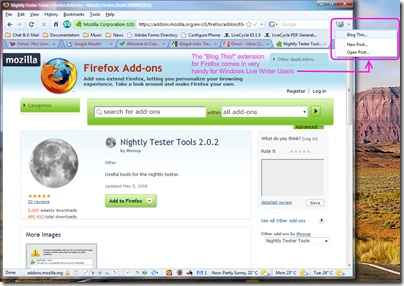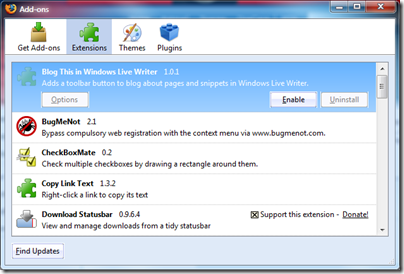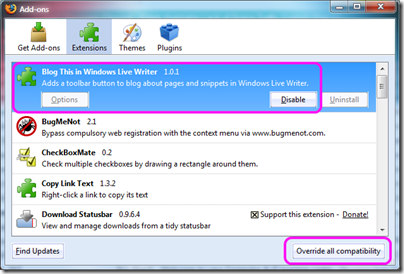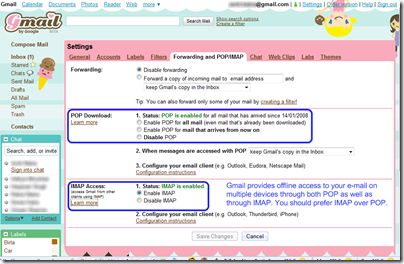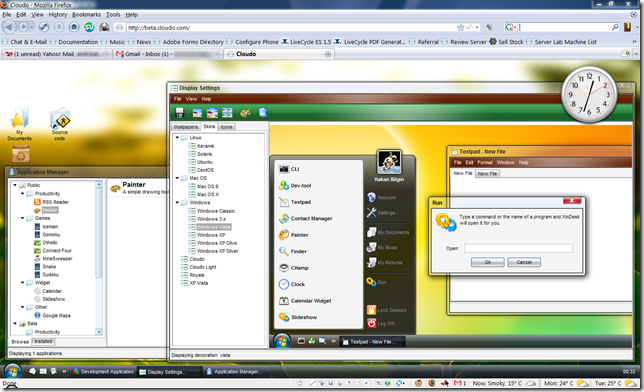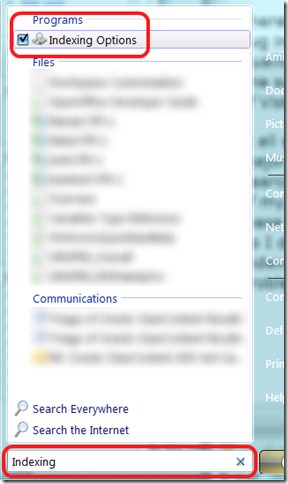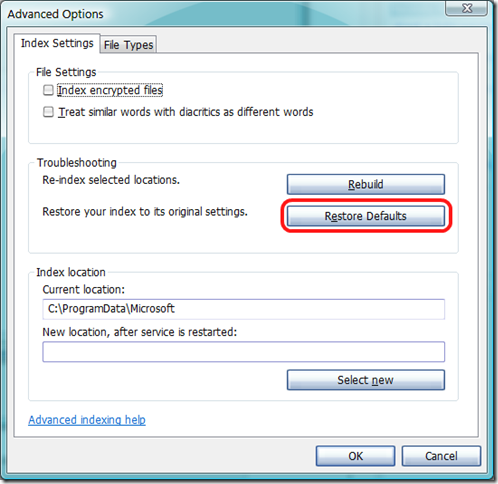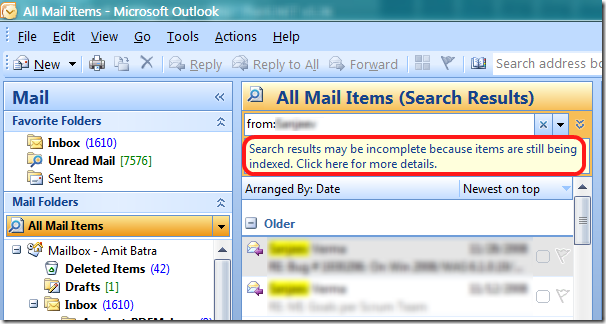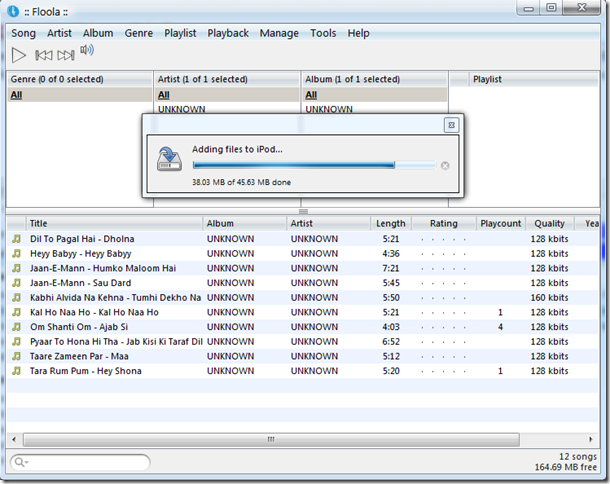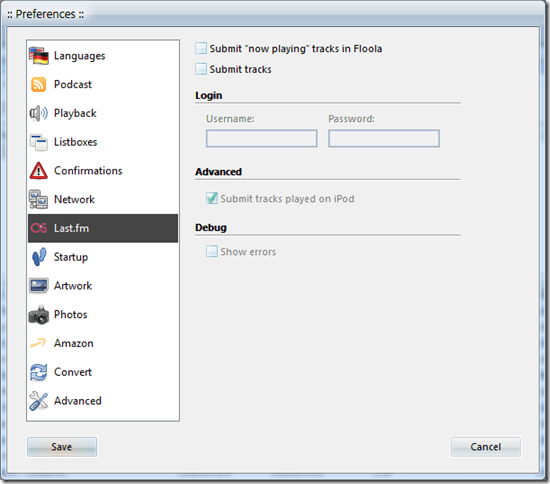I am an avid fan of Windows Vista - someone who goes out of my way to convince my friends and family that Windows Vista ain't as bad as it is made out to be by the media. 4 out of 5 laptops at my home are running Windows Vista (the fifth laptop and my desktop run Windows XP).
Therefore it really hurts me whenever I discover a glaring bug in Vista that out to have been caught by the Windows Quality Engineering team long back. Today I discovered one such bug that has significantly dented my perception of Vista and has caused me tremendous pain.
It all started when I decided to do something about a major annoyance that I had been facing with the Windows Search on my primary office laptop. Despite adding some of my custom folders to the Indexing Options, files from these folders would never show up in my search results. So I decided to tweak my search preferences (i.e. Indexing Options) and see if I could fix this longstanding problem of mine.
I started by typing "Indexing" in the snazzy Vista Start menu, and smiled on seeing Windows Search bring up what I wanted right on top:
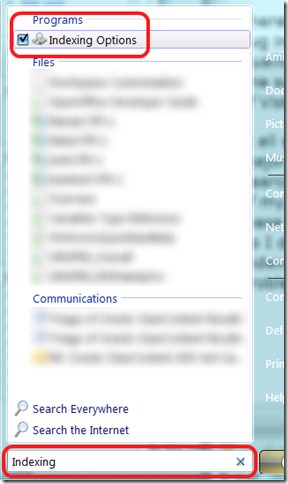
I clicked on "Indexing Options", leading to the list of my indexed locations, and clicked on "Advanced":

This brought up another dialog (the one that I was really looking for):
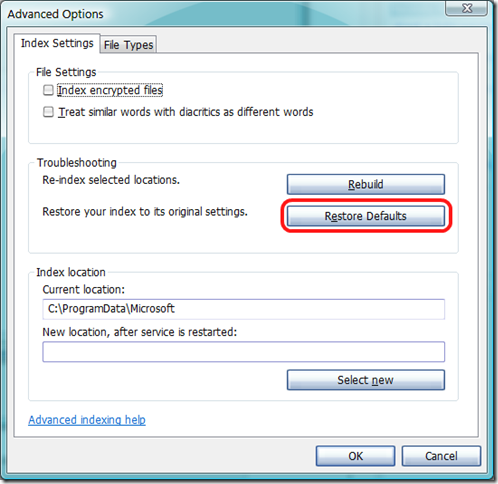
The first thing that I tried doing with this dialog was to click the "Restore Defaults" button, hoping to start on a fresh slate. However, doing so brought up this horrendous looking dialog warning me that all hell would break lose if I proceeded with my actions:

Now one thing that I always wish I had more of in this life is time. Not wanting to spend hours waiting for Windows to re-index everything on my disk, including zillions of files and e-mails, I hurriedly clicked "Cancel", and went back to what I was doing -- replying to my 6000+ unread e-mails in Outlook.
After working for 10 minutes and noticing that my laptop's hard disk was spinning endlessly, I noticed something that shook me completely. Despite clicking "Cancel" on the previous dialog (where Windows warned me that by going ahead, my entire index would be re-built from scratch), my index was still being re-built from scratch. Duh!
It has been three hours and I am still waiting for the index to be re-built. Every time I search for any e-mail in Outlook, this is what I get:
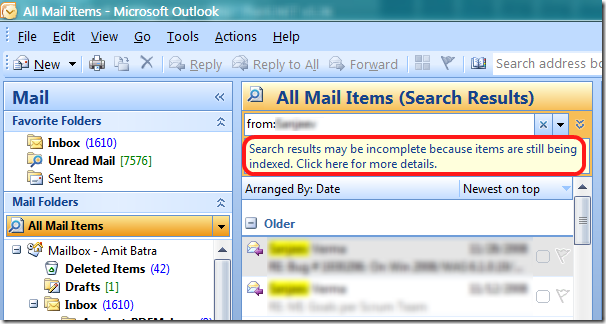
This index re-building has completely blocked me from doing my office work effectively -- which is mostly done on Microsoft Outlook -- as I wait endlessly for Windows to re-index everything that I had saved on this laptop in the past six months.
As I type this blog, I am thinking of the careless developer and the equally callous test engineer at Microsoft Redmond, whose joint oversight causes such loss of reputation to great companies like Microsoft.
I hope they fix this in Windows 7.