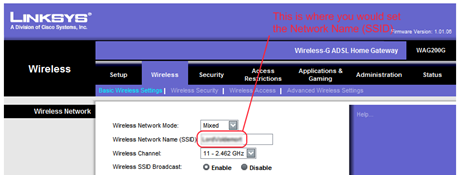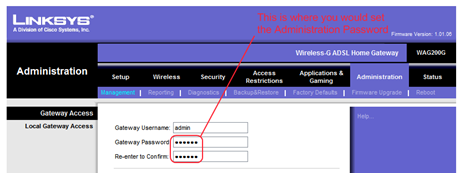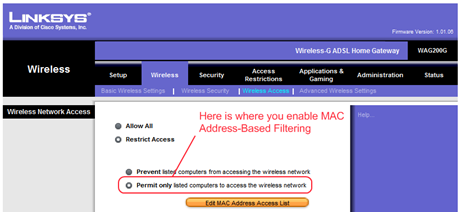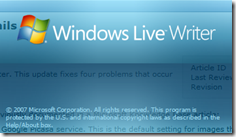 Today I was pleasantly surprised to get an updated version of Windows Live Writer through the Microsoft Update on my Windows XP based notebook.
Today I was pleasantly surprised to get an updated version of Windows Live Writer through the Microsoft Update on my Windows XP based notebook.
I am an avid user and fan of Windows Live Writer, and I must confess that my blogging activity has really gone up by a order of magnitude ever since I started using Windows Live Writer to author my blog postings.
Even though Windows Live Writer integrates nicely with so many online blogging services such as Windows Live Spaces, as well as SharePoint, Blogger, LiveJournal, TypePad, WordPress, and Community Server besides several others, there are a few minor edges here and there that show up sometimes.
Since I do almost all my blogging on Blogger.com (I tried WordPress some time back but was horrified to discover that they do not support AdSense-backed ads, so I dumped it pretty soon), I was most concerned with a unique annoyance that I used to face every time I used to embed an image in my blog posting.
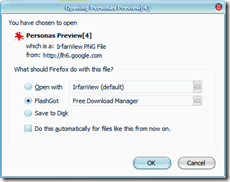 When you insert an image in you blog posting, you typically do not want to insert the entire picture (since it can be big). What people typically do is to insert a small thumbnail of the picture, which the user can click in order to view the full-size (i.e. hi-res) image. Even though Live Writer supports this idiom, the problem happened that when someone clicked on the image thumbnail on you blog posting, then instead of opening the image in the browser (which is the preferred behavior), you got a browser dialog (shown alongside) that prompted them to save the image or open it with an external application.
When you insert an image in you blog posting, you typically do not want to insert the entire picture (since it can be big). What people typically do is to insert a small thumbnail of the picture, which the user can click in order to view the full-size (i.e. hi-res) image. Even though Live Writer supports this idiom, the problem happened that when someone clicked on the image thumbnail on you blog posting, then instead of opening the image in the browser (which is the preferred behavior), you got a browser dialog (shown alongside) that prompted them to save the image or open it with an external application.
With the recent patch, this problem seems to have been addressed, even though a new bug seems to have replaced it. Try clicking the image of the dialog on the left and you'll notice that it no longer prompts you with another identical dialog. Instead it opens a hi-res (oops a low-res) version of this image in the same browser window. I am hoping that after reading this posting, someone from Microsoft will patch it pretty soon.
To compare with the effect that you would've got before this was patched in Live Writer, visit this older blog post of mine.
Besides this annoyance, a few other problems (mostly related to Blogger.com) have also been addressed with this patch, such as the problem of being unable to add images to your blog postings after you've reached the magical figure of 500 images in all your previous postings combined. Sooner or later everybody would've faced this problem:
File Upload Failed: The remote server returned an error: (500) Internal Server Error.
But what caused this error in the first place? Well as it happens, all the images that you add to your blog on Blogger.com (whether you use Live Writer or not does not matter) end up being uploaded to the Picasa's online image hosting service inside an unlisted album (which is visible to you, but not to others). As it happens, Google has placed a limit of allowing only up to 500 images per album in Picasa. Because of this limit, Live Writer used to return a failure when it tried to upload the 501st image to the unlisted album using the Picasa APIs.
This problem now seems to have been addressed by the Live Writer development team, and in my case, I am fortunate enough to have got the fix before the problem hit me.
There are a few other fixes in this update that you can get details in the Microsoft support knowledge base article. However there are still a number of things on my wishlist that I am hoping Microsoft will soon address in the next major update of Live Writer. Some of these shortcomings are:
- Lack of full WYSIWYG HTML editing support. If you do not know HTML, you'll not be able to do a number of things such as specifying horizontal alignment of tables with respect to the surrounding content, specifying superscripts or subscripts (such as 501st), specifying background colors in tables rows, columns, cells, or paragraphs, specifying HTML 4.0.1 / CSS based layout and so on. If you are familiar with HTML, you can press Shift+F11 and type the required HTML tags manually.
- The ability to embed arbitrary objects (like Java Applets or Flash animations) in your blog posts also requires that you manually edit the HTML source of your posting (by pressing Shift+F11).
- There is no built-in spell checker.
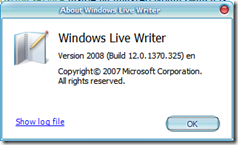 Fortunately, Windows Live Writer has excellent support for plug-ins that can be used to extend the functionality of the application. You can check out some of the freely downloadable plug-ins for Windows Live Writer at Windows Live Gallery. For example, there is a plug-in that provides better support for specifying table-related properties when inserting a new table in the blog posting.
Fortunately, Windows Live Writer has excellent support for plug-ins that can be used to extend the functionality of the application. You can check out some of the freely downloadable plug-ins for Windows Live Writer at Windows Live Gallery. For example, there is a plug-in that provides better support for specifying table-related properties when inserting a new table in the blog posting.
After you apply this update, you should be able to verify the build number of Windows Live Writer to be 12.0.1370.325.
Update: After feedback from Microsoft Windows Live Writer developer Charles, an update to this posting is now available here. Thanks for your feedback, Charles.
| Share this post : | ||||||||||
 If you are even one bit tech savvy, you must have one or more desktop or laptop computers at home. And if you have one more more computers at home, you might have realized the immense joy of being online without being bound by wires.
If you are even one bit tech savvy, you must have one or more desktop or laptop computers at home. And if you have one more more computers at home, you might have realized the immense joy of being online without being bound by wires.